Overview
My task management website Dozilla.io offers notifications so you are informed about what’s going on in your projects even when you are not actively using the website.
First of all: Notifications are available only in premium projects. Enable the 24 hour trial mode if you want to test it.
There are four types of notifications:
- Notifications on events on tasks, e.g. if someone edited a task or created a new task in one of your projects. Note that marking a task as complete will not trigger a notification (for performance reasons).
- Notifications on reminders which were set on a task previously
- Notifications on tasks which were assigned to you, or chat messages directed to you.
- Notifications on manually created meetings
Dozilla.io offers two types of communicating a notification to you:
- Web push: This sends a message to your browser – also when you are not using the browser. You may know that from other websites which ask you occasionally to send you messages. This is exactly the same technology. Note that web push works somewhat unreliably, especially on Apple’s iOS devices where the website Dozilla.io must be added to the home screen in order to allow web push messages.
- Email: You can define an email address to which notifications will be sent.
Setting up notifications
Go to the project “Notifications” screen (top right menu in the list of tasks):
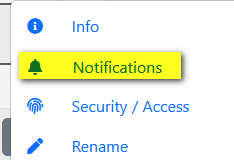
In order to allow web push notifications, click on the respective checkbox icon . Your browser will ask your for permission. Only when the checkbox is enabled, web push notifications will work and they will work only on this device!
For email notifications, just check the next checkbox and enter your email address. Note that you could enter the same email address twice on different devices; this will result in two emails! Dozilla.io does not know which devices belong to you (even if you connected these devices), so it will treat each device separately.
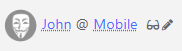
You can actually name your device (at the bottom of the task list). If you receive notifications via email, you will see the device name (which triggered the notification) in the email (besides information on the task).
Then choose the type of notifications that you want to receive:
- Notifications related to entries and lists, i.e. events on tasks: Choose in which tasks you are interested. If you choose to get notifications only once per hour, this reduces the number of notifications if a lot of changes are happening in your project.
- Reminders (on tasks or meetings): These will be checked every five minutes and then sent if a reminder is due. So a reminder set for 16.12 will result in a notification at the next 5 minute interval, i.e. 16.15.
Reminders for meetings are by default 30 minutes prior to the meeting start date. - Notifications when a task was assigned to you or you receive a private chat message (i.e. the message was deliberately and only addressed to you)
- Notifications when a meeting was created.
To unsubsribe from notifications, simply visit the notification screen again. As an administrator of a project, you can also visit the “Security/Access” screen and switch off configured notifications of other users.
Push notifications
Dozilla.io is a pure website and does not require an App install, so by nature it cannot provide a native App push notification to your mobile phone (beyond the web push notifications described above). However, there are workarounds to achieve a similar effect.
- There are tools out there which allow a simple conversion from email to push messages, such as Pushover. Install the App, register and look up your unique Pushover email address – then add that address in Dozilla.io as email address for push notifications. Or create an email forwarding (e.g. in Gmail) to forward the emails from dozilla.io to your Pushover address.
- Set up your email program: Configure Dozilla.io to send emails to you for notifications (see above), and let these emails result in notifications to your mobile. For example, for Android and Gmail read this article and this article, for Apple devices read this article. You might even set up a contact photo for Dozilla@dozilla.io (the sender of these notifications) to easily distinguish these messages in your email program and in the push notifications, such as this:
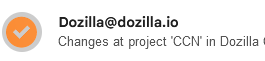
In the end, this also enables your smart watch to receive push notifications. On my Garmin Epix, this looks as follows:

3 thoughts on “Dozilla.io – Notifications”